I have referred this site to get the MVC applicaiton working using Virtual directory. There is no direct way to get the MCV working on the IIS. It can run through port by default but making it work with IIS Virtual Directory follow this link.
http://haacked.com/archive/2008/11/26/asp.net-mvc-on-iis-6-walkthrough.aspx
Thursday, November 18, 2010
Wednesday, October 20, 2010
Read XML in SQL Server 2005/2008
Can read an xml file format in SQL Server 2005 2005/2008
To read the attributes use "@AttributeName"
To read the node under it use "NodeName[0]"
Just copy/patse the below given stuff in sql server and run it.
To read the attributes use "@AttributeName"
To read the node under it use "NodeName[0]"
Just copy/patse the below given stuff in sql server and run it.
--//---------- Declare ----------//
DECLARE @xmlTest XML
SET @xmlTest = '<GUIDs>
<GUID Temp="a">1</GUID>
<GUID Temp="a">2</GUID>
<GUID Temp="a">3</GUID>
<GUID Temp="b">4</GUID>
<GUID Temp="b">5</GUID>
</GUIDs>'
--//---------- Set Query ----------//
SELECT Temp , MAX(GUID) FROM (
SELECT xmlTest.value('.', 'INT') AS GUID , xmlTest.value('@Temp', 'VARCHAR(36)') AS Temp
FROM @xmlTest.nodes('/GUIDs/GUID') d(xmlTest) ) AS A
GROUP BY Temp
Wednesday, August 18, 2010
Apply group by clause on Datatable in C#
The blog will explain how to retrieve a data table using C# using a group by clause.
Image 1 :
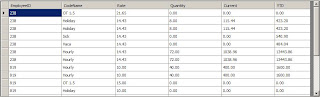
Image 2 :
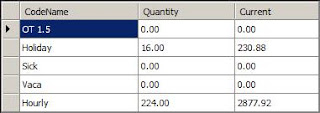
//The way to call the Group By Function //Argument 1 = Data table in IMAGE 1 //Argument 2 = The fields you want for the data table returned //Argument 3 = The field you want to group by //Argument 4 = The function you want to do It can be either SUM, COUNT, AVG etc. DataTable dtGroupedBy = GetGroupedBy(dt, "CodeName,Quantity,Current", "CodeName", "Sum"); /// <summary> /// The group by clause for Data Table /// </summary> /// <param name="dt">The main data table to be filtered with the Group By.</param> /// <param name="columnNamesInDt">The Fields sent seperated by commas. EG "Field1,Field2,Field3"</param> /// <param name="groupByColumnNames">The column name which should be used for group by.</param> /// <param name="typeOfCalculation">The calculation type like Sum, Avg Or Count.</param> /// <returns></returns> private DataTable GetGroupedBy(DataTable dt, string columnNamesInDt, string groupByColumnNames, string typeOfCalculation) { //Return its own if the column names are empty if (columnNamesInDt == string.Empty || groupByColumnNames == string.Empty) { return dt; } //Once the columns are added find the distinct rows and group it bu the numbet DataTable _dt = dt.DefaultView.ToTable(true, groupByColumnNames); //The column names in data table string[] _columnNamesInDt = columnNamesInDt.Split(','); for (int i = 0; i < _columnNamesInDt.Length; i = i + 1) { if (_columnNamesInDt[i] != groupByColumnNames) { _dt.Columns.Add(_columnNamesInDt[i]); } } //Gets the collection and send it back for (int i = 0; i < _dt.Rows.Count; i = i + 1) { for (int j = 0; j < _columnNamesInDt.Length; j = j + 1) { if (_columnNamesInDt[j] != groupByColumnNames) { _dt.Rows[i][j] = dt.Compute(typeOfCalculation + "(" + _columnNamesInDt[j] + ")", groupByColumnNames + " = '" + _dt.Rows[i][groupByColumnNames].ToString() + "'"); } } } return _dt; }
Screen shots to show the achievements
Image 1 :
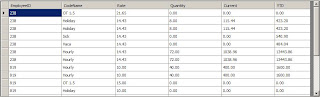
Image 2 :
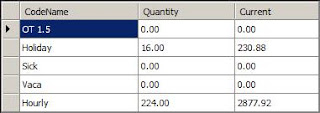
Related Blog
Apply "Multiple" column Group By on DataTable in C#Wednesday, August 4, 2010
SQL 2005/2008 Query to retrieve a comma seperated single row from a table.
SQL 2005/2008 Query to retrieve a comma seperated single row from a table.
This query will help to combine all records in a single row result with comma seperation. I have taken both type string as well as integers.
-- Take a table variable
DECLARE @TBL as TABLE(VAL1 INT, VAL2 VARCHAR(10));
-- POPULATE THE VALUES
INSERT INTO @TBL VALUES(10,'A');
INSERT INTO @TBL VALUES(20,'B');
INSERT INTO @TBL VALUES(30,'C');
INSERT INTO @TBL VALUES(40,'D');
INSERT INTO @TBL VALUES(50,'E');
-- Show the values in tables
SELECT * FROM @TBL;
-- Declare variables
DECLARE @CommaValsInt AS VARCHAR(MAX);
DECLARE @CommaValsString AS VARCHAR(MAX);
-- Gets the sql query with Comma Seperated
SELECT
@CommaValsInt = COALESCE(@CommaValsInt + ',', '') + CAST(VAL1 AS VARCHAR(10))
, @CommaValsString = COALESCE(@CommaValsString + ''',''', '''') + VAL2
FROM
@TBL;
-- Show the result
SELECT @CommaValsInt AS ResultForInt , (@CommaValsString + '''') ResultForString
Saturday, July 17, 2010
Calculate Standard Deviation Using SQL Server
SQL Procedure to get the Standard Deviation
Hello everyone, here is the formaula to calculate the standard deviation.
-- Create a temp table insert some rows as raw data.
DECLARE @tbl AS TABLE(ID INT IDENTITY(1,1) , Val DECIMAL(18,4));
INSERT INTO @tbl VALUES (10.20 );
INSERT INTO @tbl VALUES (99.27 );
INSERT INTO @tbl VALUES (23.56 );
INSERT INTO @tbl VALUES (56.92 );
INSERT INTO @tbl VALUES (02.37 );
SELECT * FROM @tbl;
-- Declare variables @AVG , @Count.
-- @AVG is the average of the "Val".
-- @Count is the number of records in the table.
DECLARE @AVG DECIMAL(18,4), @Count INT;
SELECT @AVG = AVG(VAL) , @Count = COUNT(ID) FROM @tbl;
SELECT @AVG AS Average , @Count AS RecordCount;
-- Declare the sum of Deviation
-- FORMULA = Single value is substracted by the average. The square of the result and sum of all the values will get "@SumDev".
DECLARE @SumDev DECIMAL(18,4);
SELECT @SumDev = SUM( SQUARE(VAL - @AVG) ) AS SumSquareDeviation FROM @tbl;
SELECT @SumDev;
-- Get the final stanard Deviation
-- FORMULA = Gets the last @SumDev divide it by a number less than the total number of rows(@Count - 1). Get the quareroot and get the Standard Deviation
SELECT SQRT((@SumDev /(@Count-1))) AS StandardDeviation;
Thursday, July 8, 2010
Moving and Re-Ordering List Items within listboxes using jquery
ASPX Html
<%@ Page Language="C#" AutoEventWireup="true" CodeFile="MoveItemsFromOneListBoxToAnother.aspx.cs" Inherits="MoveItemsFromOneListBoxToAnother" EnableEventValidation="false" %>
<!DOCTYPE html PUBLIC "-//W3C//DTD XHTML 1.0 Transitional//EN" "http://www.w3.org/TR/xhtml1/DTD/xhtml1-transitional.dtd">
<html xmlns="http://www.w3.org/1999/xhtml">
<head runat="server">
<title></title>
<style>
body{font-size:13px; font-family:Verdana;}
</style>
<script language="javascript" type="text/javascript" src="JS/JQuery.js"></script>
<script language="javascript" type="text/javascript">
//On Ready
$(document).ready(function() {
//Selects the option on the postback event
SetTheDefaultSelected();
//Double click settings for the LIST items
$("select[name*='lstNonSelected']").dblclick(function() {
MoveToSelection();
});
$("select[name*='lstSelected']").dblclick(function() {
MoveFromSelection();
});
});
//Move to Selection box
function MoveToSelection() {
MoveTheOptions($("select[name*='lstNonSelected']").attr("id"), $("select[name*='lstSelected']").attr("id"));
}
//Move from Selection box
function MoveFromSelection() {
MoveTheOptions($("select[name*='lstSelected']").attr("id"), $("select[name*='lstNonSelected']").attr("id"));
}
//Swap the values
function MoveTheOptions(listBox1, listBox2) {
//Check if the list box is having any options selected
if ($("#" + listBox1 + " option:selected").val() == null) {
alert("Please select an option.");
return;
}
//Get iteself to an array
var arr = $("#" + listBox1 + " option:selected").map(function() { return "<option value='" + $(this).val() + "'>" + $(this).text() + "</option>"; });
//Insert a new option(s)
$("#" + listBox2 + "").append($.makeArray(arr).join(""));
//Remove the first list box
$("#" + listBox1 + " option:selected").remove();
//Refills the paycodes
RefillHiddenTextBox();
}
//Refills the txt pay codes
function RefillHiddenTextBox() {
//Refill the screen
var txt = $("select[name*='lstSelected'] option").map(function() { return this.value }).get().join(",");
//Sets the values to the textbox
$("input[name*='txtSelected']").val(txt);
}
//Set The Default Selected
function SetTheDefaultSelected() {
//Select Pay Codes
if ($("input[name*='txtSelected']").val() != "") {
//On the basis of value select the options
var txt = $("input[name*='txtSelected']").val().split(',');
//On the basis of value select the options
for (var i = 0; i < txt.length; i = i + 1) {
//Get the values
var val = $("select[name*='lstNonSelected'] option:[value='" + txt[i] + "']").val();
var text = $("select[name*='lstNonSelected'] option:[value='" + txt[i] + "']").text();
//Insert a new option
$("select[name*='lstSelected']").append("<option value='" + val + "'>" + text + "</option>");
//Remove the first list box
$("select[name*='lstNonSelected'] option:[value='" + txt[i] + "']").remove();
}
}
}
//Moves the options up or down using the buttons on the right hand side of the Selected List
function MoveUpOrDown(isUp)
{
var listbox = $("select[name*='lstSelected']");
if ($(listbox).find("option:selected").length == 0) {
alert("You need to select atleast one selection.");
}
else if ($(listbox).find("option:selected").length > 1) {
alert("You can only select one option to move Up or Down.");
}
else {
//Get the values
var val = $(listbox).find("option:selected").val();
var text = $(listbox).find("option:selected").text();
var index = $(listbox).find("option:selected").index();
//Get the length now
var length = $(listbox).find("option").length;
//Move it up or down
if (isUp == true) {
//Move the option a row above
index = (index == 0 ? index : index - 1);
//Insert the options
$("<option value='" + val + "'>" + text + "</option>").insertBefore($(listbox).find("option:eq(" + index + ")"));
}
else // Down
{
//Move the option a row down
index = (index == length - 1 ? index : index + 1);
$("<option value='" + val + "'>" + text + "</option>").insertAfter($(listbox).find("option:eq(" + index + ")"));
}
//Remove the options
$(listbox).find("option:selected").remove();
//Set the value as selected
$(listbox).val(val);
//Refill the textbox
RefillHiddenTextBox();
}
}
</script>
</head>
<body>
<form id="form1" runat="server">
<h1>Moving and Re-Ordering List Items within listboxes</h1>
<table cellspacing="5">
<tr>
<td colspan="4" align="center" style="color:Red"><asp:Literal ID="ltrlViewOption" runat="server" /></td>
</tr>
<tr>
<td><i><b>Non Selected Items</b></i></td>
<td> </td>
<td><i><b>Selected Items</b></i></td>
<td> </td>
</tr>
<tr>
<td><asp:ListBox ID="lstNonSelected" runat="server" Rows="10" CssClass="form" Width="250px" SelectionMode="Multiple" /></td>
<td>
<input type="button" class="button" value=">" onclick="MoveToSelection();" /><br /><br /><input type="button" class="button" value="<" onclick="MoveFromSelection();" />
</td>
<td><asp:ListBox ID="lstSelected" runat="server" Rows="10" CssClass="form" Width="250px" SelectionMode="Multiple" /></td>
<td>
<input type="button" class="button" value="Up" onclick="MoveUpOrDown(true) ;" style="width:50px" /><br /><br /><input type="button" class="button" value="Down" onclick="MoveUpOrDown(false) ;" style="width:50px" />
</td>
</tr>
<tr>
<td colspan="4" align="center"><asp:TextBox ID="txtSelected" runat="server" /><asp:Button ID="btnView" runat="server" Text="View Selected Options On Server Side" /></td>
</tr>
</table>
</form>
</body>
</html>
C# Code behind
using System;
using System.Collections.Generic;
using System.Linq;
using System.Web;
using System.Web.UI;
using System.Web.UI.WebControls;
public partial class MoveItemsFromOneListBoxToAnother : System.Web.UI.Page
{
//The list of data to be bound to the list
private IList<BindListClass> BindList
{
get
{
IList<BindListClass> obj = new List<BindListClass>();
obj.Add(new BindListClass() { Id = 1, Name = "James Bond" });
obj.Add(new BindListClass() { Id = 2, Name = "Bruce Wayne" });
obj.Add(new BindListClass() { Id = 3, Name = "Peter Parker" });
obj.Add(new BindListClass() { Id = 4, Name = "Tonk Stark" });
obj.Add(new BindListClass() { Id = 5, Name = "Ethen Hunt" });
return obj;
}
}
protected void Page_Load(object sender, EventArgs e)
{
//Hide the selected option
txtSelected.Style.Add("display", "none");
if (!IsPostBack)
{
//Bind the non selected list
lstNonSelected.DataSource = BindList;
lstNonSelected.DataTextField = "Name";
lstNonSelected.DataValueField = "ID";
lstNonSelected.DataBind();
}
else
{
//Show the selected values on the postback of the screen
ltrlViewOption.Text = "\""+ txtSelected.Text +"\" are the selected options after postback.";
}
}
}
public class BindListClass
{
public int Id { get; set; }
public string Name { get; set; }
}
Snapshot of Screen

Important Features
- Can move the items from one listbox to another using buttons with text "<"
and ">". - On double clicking will work on the listitems.
- "Up" and "Down" buttons on the right of the Selected list will reorder the liteitems.
- "View Selected Options On Server Side" will show the items selected on the server side.
Color adjustable CSS Buttons
<%@ Page Language="C#" AutoEventWireup="true" CodeFile="Web2CssButtonStyle.aspx.cs" Inherits="Web2CssButtonStyle" %>
<!DOCTYPE html PUBLIC "-//W3C//DTD XHTML 1.0 Transitional//EN" "http://www.w3.org/TR/xhtml1/DTD/xhtml1-transitional.dtd">
<html xmlns="http://www.w3.org/1999/xhtml">
<head runat="server">
<title></title>
<style type="text/css">
.div-overlay-btn {float: left;clear: both;background: url(images/btn-left.png) no-repeat;padding: 0 0 0 10px;margin: 5px 0;}
.div-overlay-btn a{float: left;height: 40px;background: url(images/btn-center.png) repeat-x left top;line-height: 40px;padding: 0 10px;color: #fff;font-size: 1em;text-decoration: none;}
.div-overlay-btn span {background: url(images/btn-right.png) no-repeat;float: left;width: 10px;height: 40px;}
.btn-overlay-red{background-color:red}
.btn-overlay-blue{background-color:blue}
.btn-overlay-green{background-color:green}
.btn-overlay-yellow{background-color:yellow}
.btn-overlay-black{background-color:black}
</style>
</head>
<body>
<form id="form1" runat="server">
<h1>Color adjustable CSS Buttons</h1>
<div class="div-overlay-btn btn-overlay-red"><a href="#">Red</a><span></span></div>
<br /><div class="div-overlay-btn btn-overlay-blue"><a href="#">Blue</a><span></span></div>
<br /><div class="div-overlay-btn btn-overlay-green"><a href="#">Green</a><span></span></div>
<br /><div class="div-overlay-btn btn-overlay-yellow"><a href="#">Yellow</a><span></span></div>
<br /><div class="div-overlay-btn btn-overlay-black"><a href="#">Black</a><span></span></div>
</form>
</body>
</html>
The images used are



Click here to find more colors.
Centered overlay using DIV, CSS and JQuery
ASPX Html
<%@ Page Language="C#" AutoEventWireup="true" CodeFile="DivOverlayUsingCSSAndJquery.aspx.cs" Inherits="DivOverlayUsingCSSAndJquery" %>
<!DOCTYPE html PUBLIC "-//W3C//DTD XHTML 1.0 Transitional//EN" "http://www.w3.org/TR/xhtml1/DTD/xhtml1-transitional.dtd">
<html xmlns="http://www.w3.org/1999/xhtml">
<head runat="server">
<title></title>
<style type="text/css">
body{font-family:Verdana;}
.div-overlay{}
.div-overlay-background{top:0;left:0;position:absolute;background-color: #0B0F0C;filter: alpha(Opacity=50);opacity: 0.5;-moz-opacity: 0.5;-khtml-opacity: 0.5;z-index:4;}
.div-overlay-box{position:absolute;width:698px;height:197px;background:url(images/overlay-box-700X200.png) no-repeat left top;z-index:1000;padding:5px}
.div-overlay-close{position:absolute;padding-left:655px;padding-top:5px;cursor:hand;}
.div-overlay-title{font-size:30px;height:75px;width:275px;padding-top:20;color:#004DBA;padding:15px;}
.div-overlay-message{font-size:12px;height:40px;width:600px;}
</style>
<script language="javascript" type="text/javascript" src="JQuery.js"></script>
<script language="javascript" type="text/javascript">
//Shows the overly once ready
$(document).ready(function() {
//Set the image event
$("#imgClose").click(function() { $("#divMainOverlay").hide(); });
});
//Shows the box
function ShowOverlay() {
//Set the overlay
$("#divMainOverlay").show();
$(window).scrollTop(0);
//Declarations
var winHeight = $(window).height();
var winWidth = $(window).width();
var divTop = (winHeight / 2) - ($("#divOverlayBox").height() / 2);
var divLeft = (winWidth / 2) - ($("#divOverlayBox").width() / 2);
$("#divOverlay").height(winHeight + 400);
$("#divOverlay").width(winWidth + 400);
$("#divOverlayBox").css("top", divTop + "px");
$("#divOverlayBox").css("left", divLeft + "px");
}
</script>
</head>
<body>
<form id="form1" runat="server">
<input type="button" value="Click to open the overlay using DIV, CSS & Jquery" onclick="javascript:ShowOverlay();" />
<!-- Main DIV -->
<div id="divMainOverlay" name="divMainOverlay" style="display:none">
<!-- Background Settings -->
<div id="divOverlay" name="divOverlay" class="div-overlay-background"></div>
<!-- Background Settings -->
<!-- Content Div -->
<div id="divOverlayBox" name="divOverlayBox" class="div-overlay-box">
<div class="div-overlay-close"><img id="imgClose" name="imgClose" alt="Close" title="Close" src="images/overlay-box-close.png" /></div>
<span class="div-overlay-title">Div based overlay</span><br /><br />
<blockquote class="div-overlay-message">Div, Css & Jquery works perfect. Div, Css & Jquery works perfect. Div, Css & Jquery works perfect. Div, Css & Jquery works perfect. Div, Css & Jquery works perfect. Div, Css & Jquery works perfect. Div, Css & Jquery works perfect. Div, Css & Jquery works perfect. Div, Css & Jquery works perfect. Div, Css & Jquery works perfect. Div, Css & Jquery works perfect. Div, Css & Jquery works perfect. Div, Css & Jquery works perfect. Div, Css & Jquery works perfect. Div, Css & Jquery works perfect. Div, Css & Jquery works perfect. </blockquote>
</div>
<!-- Content Div -->
</div>
<!-- Main DIV -->
</form>
</body>
</html>
Please use these images

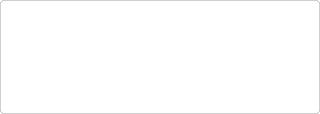
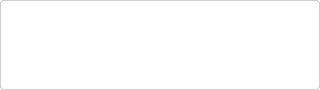
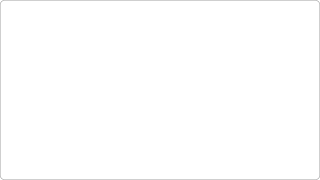
Final view

Tuesday, July 6, 2010
Multiple checkbox selction with jquery
ASPX HTML
<%@ Page Language="C#" AutoEventWireup="true" CodeFile="MultipleCheckBoxMultipleGridSelectionOnSinglePage.aspx.cs"
Inherits="MultipleCheckBoxMultipleGridSelectionOnSinglePage" %>
<!DOCTYPE html PUBLIC "-//W3C//DTD XHTML 1.0 Transitional//EN" "http://www.w3.org/TR/xhtml1/DTD/xhtml1-transitional.dtd">
<html xmlns="http://www.w3.org/1999/xhtml">
<head runat="server">
<title></title>
<script language="javascript" type="text/javascript" src="JQuery.js"></script>
<style>
body{font-family:Arial;}
table{border:1px solid #888;width:200px;}
td{font-size:15px;border:1px solid #efefef; border-collapse:collapse;padding:5px;}
.trheader{background:#000;color:#fff;font-weight:bold;}
</style>
<script language="javascript" type="text/javascript">
//Document ready function to bind all the actions
$(document).ready(function() {
//Find all the main checkbox and assign an event
$("span[ChkType='MAIN']").click(function() {
//Get the TAG and Values
var TAG = $(this).attr("TAG");
var IsChecked = $(this).find("input[type='checkbox']").attr("checked");
//Bind the list
$("span[ChkType='SELECT'][TAG='" + TAG + "']").find("input[type='checkbox']").attr("checked", IsChecked);
});
//The other checkboxes with SELECT as Type
$("span[ChkType='SELECT']").click(function() {
//Get the TAG and Values
var TAG = $(this).attr("TAG");
var IsChecked = ($("span[ChkType='SELECT'][TAG='" + TAG + "']").find("[checked='true']").length == $("span[ChkType='SELECT'][TAG='" + TAG + "']").length);
//Bind the list
$("span[ChkType='MAIN'][TAG='" + TAG + "']").find("input[type='checkbox']").attr("checked", IsChecked);
});
});
</script>
</head>
<body>
<form id="form1" runat="server">
<h1>Multiple Checkbox Selection With Mutiple Grid on Single Page</h1>
<asp:Repeater ID="rptList1" runat="server">
<HeaderTemplate>
<table cellpadding="0" cellspacing="0" border="0">
<tr class="trheader">
<td align="center">
<asp:CheckBox ID="chkMain" runat="server" ChkType='MAIN' TAG='LIST-1' />
</td>
<td align="center">
<b>List 1</b>
</td>
</tr>
</HeaderTemplate>
<ItemTemplate>
<tr>
<td align="center">
<asp:CheckBox ID="chkSelect" runat="server" ChkType='SELECT' TAG='LIST-1' />
</td>
<td>
<%#Eval("Name") %>
</td>
</tr>
</ItemTemplate>
<FooterTemplate>
</table>
</FooterTemplate>
</asp:Repeater>
<br /><br />
<asp:Repeater ID="rptList2" runat="server">
<HeaderTemplate>
<table cellpadding="0" cellspacing="0" border="0">
<tr class="trheader">
<td align="center">
<asp:CheckBox ID="chkMain" runat="server" ChkType='MAIN' TAG='LIST-2' />
</td>
<td align="center">
<b>List 2</b>
</td>
</tr>
</HeaderTemplate>
<ItemTemplate>
<tr>
<td align="center">
<asp:CheckBox ID="chkSelect" runat="server" ChkType='SELECT' TAG='LIST-2' />
</td>
<td>
<%#Eval("Name") %>
</td>
</tr>
</ItemTemplate>
<FooterTemplate>
</table>
</FooterTemplate>
</asp:Repeater>
<br /><br />
<asp:Repeater ID="rptList3" runat="server">
<HeaderTemplate>
<table cellpadding="0" cellspacing="0" border="0">
<tr class="trheader">
<td align="center">
<asp:CheckBox ID="chkMain" runat="server" ChkType='MAIN' TAG='LIST-3' />
</td>
<td align="center">
<b>List 3</b>
</td>
</tr>
</HeaderTemplate>
<ItemTemplate>
<tr>
<td align="center">
<asp:CheckBox ID="chkSelect" runat="server" ChkType='SELECT' TAG='LIST-3' />
</td>
<td>
<%#Eval("Name") %>
</td>
</tr>
</ItemTemplate>
<FooterTemplate>
</table>
</FooterTemplate>
</asp:Repeater>
</form>
</body>
</html>
C# Code
using System;
using System.Collections.Generic;
using System.Linq;
using System.Web;
using System.Web.UI;
using System.Web.UI.WebControls;
public partial class MultipleCheckBoxMultipleGridSelectionOnSinglePage : System.Web.UI.Page
{
private IList<BindListClass> BindList
{
get
{
IList<BindListClass> obj = new List<BindListClass>();
obj.Add(new BindListClass() { Id = 1, Name = "James Bond" });
obj.Add(new BindListClass() { Id = 2, Name = "Bruce Wayne" });
obj.Add(new BindListClass() { Id = 3, Name = "Peter Parker" });
obj.Add(new BindListClass() { Id = 4, Name = "Tonk Stark" });
obj.Add(new BindListClass() { Id = 5, Name = "Ethen Hunt" });
return obj;
}
}
protected void Page_Load(object sender, EventArgs e)
{
if (!IsPostBack)
{
//Bind List 1
rptList1.DataSource = BindList;
rptList1.DataBind();
//Bind List 2
rptList2.DataSource = BindList;
rptList2.DataBind();
//Bind List 3
rptList3.DataSource = BindList;
rptList3.DataBind();
}
}
}
public class BindListClass
{
public int Id { get; set; }
public string Name { get; set; }
}
Final Preview of the Screen
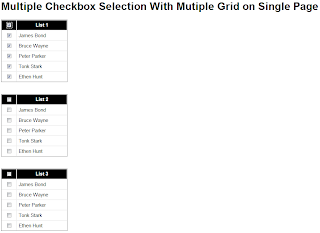
Saturday, January 2, 2010
Simple use of JQUERY/JSON/Web methods/Page Methods
- Create a web application.
- Download the jquery support script file downloaded and use it from the project or
can also use it directly from here. - Create the Html as mentioned below.
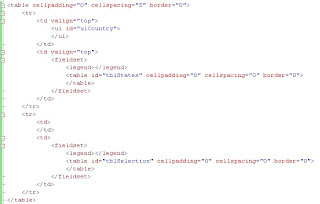
- "ulCountry" shows you the list of country.

- "tblStates" shows the list of states on the basis of country selected.

- "tblSelection" will get populated when a state name is clicked from state list.
It removes the particaular state name from the "tblStates" and adds it to "tblSelection". For example I clicked "Delhi" in state list.

- To make a first JSON call we will have to make some primary perperations.
- Create 2 classes for country and state.

- Declare 2 list properties of that particular classes. Country consists of "India
& USA". States will have some states from India and USA which can be distinguieshed using "CountryID".

- Now comes the first step to fill the "ulCountry" by making a JSON Call. We are going
to us "Web Methods" for getting country list.


- Now when the country gets loaded. On Clicking the link of country the state table
needs to be poplulated.


- The click event for popluating the selection table is

Finally this will make the whole process work.
Subscribe to:
Comments (Atom)